Developer Guide
Introduction
Teaching Assistant Contact Helper (TACH) is a desktop application for Computer Science (CS) Teaching Assistants (TAs) in National University of Singapore (NUS) to manage their students. The application is highly optimised for users who can type fast as it is based on the Command Line Interface (CLI). Thus, the main interaction with TACH will be done through user text-based commands.
This developer’s guide assumes its readers to have a basic understanding of programming.
The purpose of this Developer Guide is to help readers understand the design and implementation of TACH, so that any reader who is interested can become a contributor to this project as well.
Acknowledgements
- This project is based on the AddressBook-Level3(AB3) project created by the SE-EDU initiative.
- Libraries used:
Table of Contents
- Introduction
- Acknowledgements
- Table of Contents
- Navigation
- Setting up, getting started
- Design
- Implementation
- Documentation, logging, testing, configuration, dev-ops
- Appendix: Requirements
- Appendix: Instructions for manual testing
Navigation
Following are a few syntaxes to take note of before proceeding with the rest of the developer guide:
| Syntax | Description |
|---|---|
Markdown |
Denotes file path, distinct classes, their usage or examples. |
| Important information to take note of. | |
Words in UPPER_CASE
|
Parameters to be supplied by the user. |
parameter end with …
|
This parameter can be added multiple times. |
Setting up, getting started
Refer to the guide Setting up and getting started.
Design
.puml files used to create diagrams in this document can be found in the diagrams folder. Refer to the PlantUML Tutorial at se-edu/guides to learn how to create and edit diagrams.
Architecture
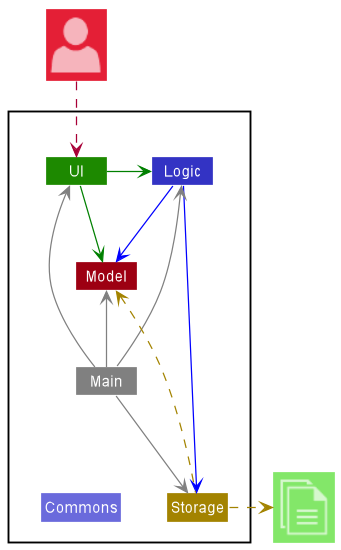
The Architecture Diagram given above explains the high-level design of the App.
Given below is a quick overview of main components and how they interact with each other.
Main components of the architecture
Main has two classes called Main and MainApp. It is responsible for,
- At app launch: Initializes the components in the correct sequence, and connects them up with each other.
- At shut down: Shuts down the components and invokes cleanup methods where necessary.
Commons represents a collection of classes used by multiple other components.
The rest of the App consists of four components.
-
UI: The UI of the App. -
Logic: The command executor. -
Model: Holds the data of the App in memory. -
Storage: Reads data from, and writes data to, the hard disk.
How the architecture components interact with each other
The Sequence Diagram below shows how the components interact with each other for the scenario where the user issues the command delete 1.
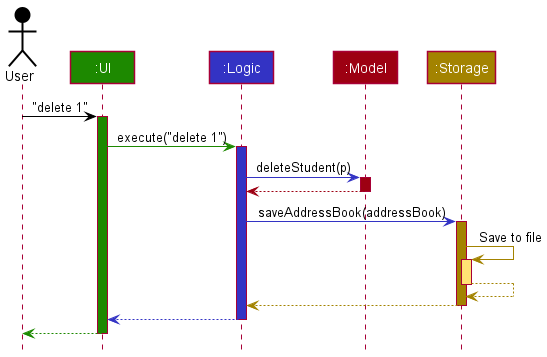
Each of the four main components (also shown in the diagram above),
- defines its API in an
interfacewith the same name as the Component. - implements its functionality using a concrete
{Component Name}Managerclass (which follows the corresponding APIinterfacementioned in the previous point.
For example, the Logic component defines its API in the Logic.java interface and implements its functionality using the LogicManager.java class which follows the Logic interface. Other components interact with a given component through its interface rather than the concrete class (reason: to prevent outside component’s being coupled to the implementation of a component), as illustrated in the (partial) class diagram below.
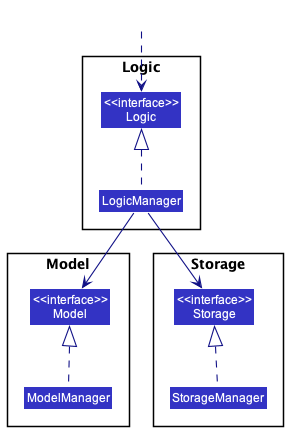
The sections below give more details of each component.
UI component
The API of this component is specified in Ui.java
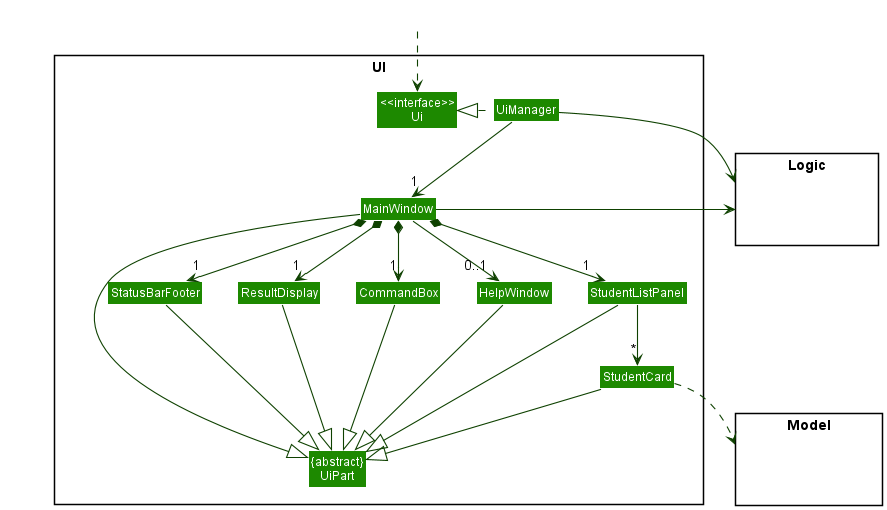
The UI consists of a MainWindow that is made up of parts e.g.CommandBox, ResultDisplay, StudentListPanel, StatusBarFooter etc. All these, including the MainWindow, inherit from the abstract UiPart class which captures the commonalities between classes that represent parts of the visible GUI.
The UI component uses the JavaFx UI framework. The layout of these UI parts are defined in matching .fxml files that are in the src/main/resources/view folder. For example, the layout of the MainWindow is specified in MainWindow.fxml
The UI component,
- executes user commands using the
Logiccomponent. - listens for changes to
Modeldata so that the UI can be updated with the modified data. - keeps a reference to the
Logiccomponent, because theUIrelies on theLogicto execute commands. - depends on some classes in the
Modelcomponent, as it displaysStudentobject residing in theModel.
Logic component
API : Logic.java
Here’s a (partial) class diagram of the Logic component:
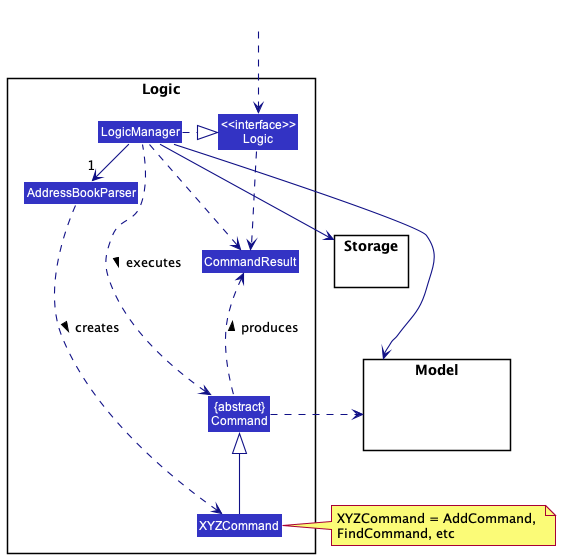
How the Logic component works:
- When
Logicis called upon to execute a command, it uses theAddressBookParserclass to parse the user command. - This results in a
Commandobject (more precisely, an object of one of its subclasses e.g.,AddCommand) which is executed by theLogicManager. - The command can communicate with the
Modelwhen it is executed (e.g. to add a student). - The result of the command execution is encapsulated as a
CommandResultobject which is returned back fromLogic.
The Sequence Diagram below illustrates the interactions within the Logic component for the execute("delete 1") API call.
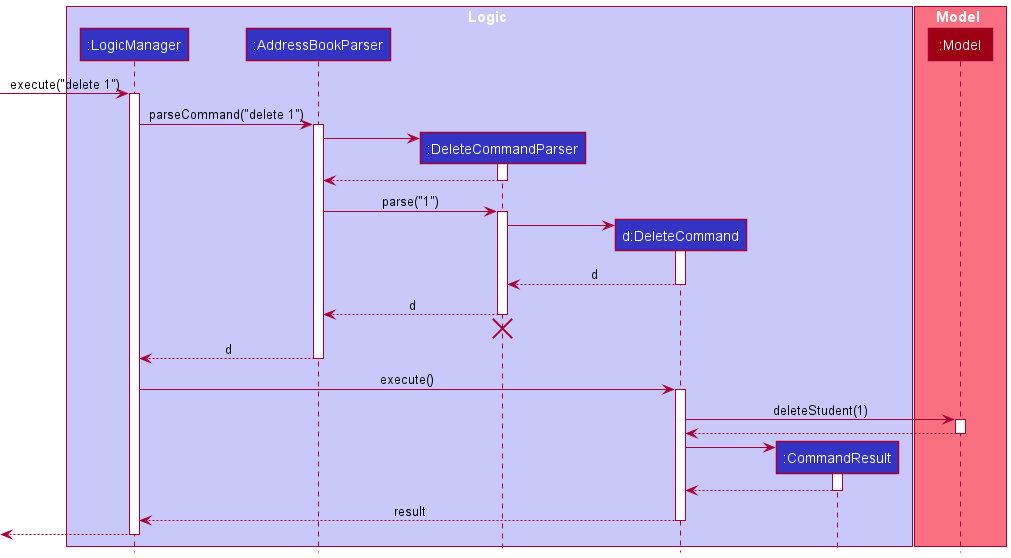
DeleteCommandParser should end at the destroy marker (X) but due to a limitation of PlantUML, the lifeline reaches the end of diagram.
Here are the other classes in Logic (omitted from the class diagram above) that are used for parsing a user command:
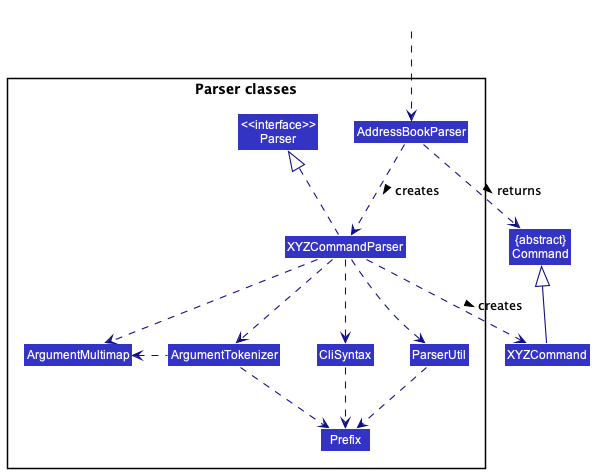
How the parsing works:
- When called upon to parse a user command, the
AddressBookParserclass creates anXYZCommandParser(XYZis a placeholder for the specific command name e.g.,AddCommandParser) which uses the other classes shown above to parse the user command and create aXYZCommandobject (e.g.,AddCommand) which theAddressBookParserreturns back as aCommandobject. - All
XYZCommandParserclasses (e.g.,AddCommandParser,DeleteCommandParser, …) inherit from theParserinterface so that they can be treated similarly where possible e.g, during testing.
Go back to Table of Contents
Model component
API : Model.java
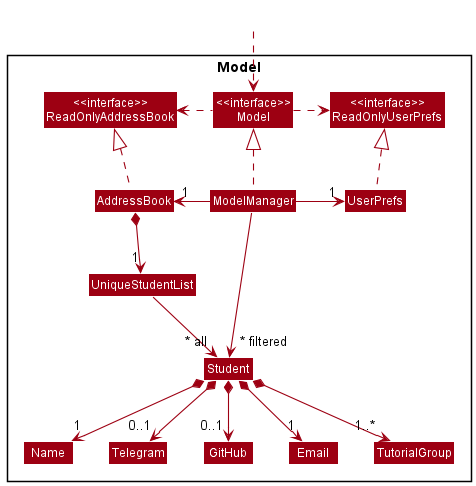
The Model component,
- stores the address book data i.e., all
Studentobjects (which are contained in aUniqueStudentListobject). - stores the currently ‘selected’
Studentobjects (e.g., results of a search query) as a separate filtered list which is exposed to outsiders as an unmodifiableObservableList<Student>that can be ‘observed’ e.g. the UI can be bound to this list so that the UI automatically updates when the data in the list change. - stores a
UserPrefobject that represents the user’s preferences. This is exposed to the outside as aReadOnlyUserPrefobjects. - does not depend on any of the other three components (as the
Modelrepresents data entities of the domain, they should make sense on their own without depending on other components)
TutorialGroup list in the AddressBook, which Student references. This allows AddressBook to only require one TutorialGroup object per unique tutorial group, instead of each Student needing their own TutorialGroup objects.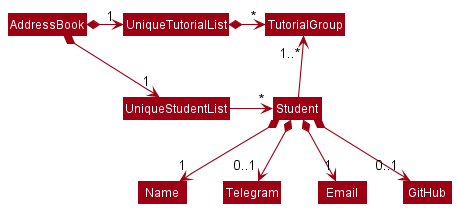
Storage component
API : Storage.java
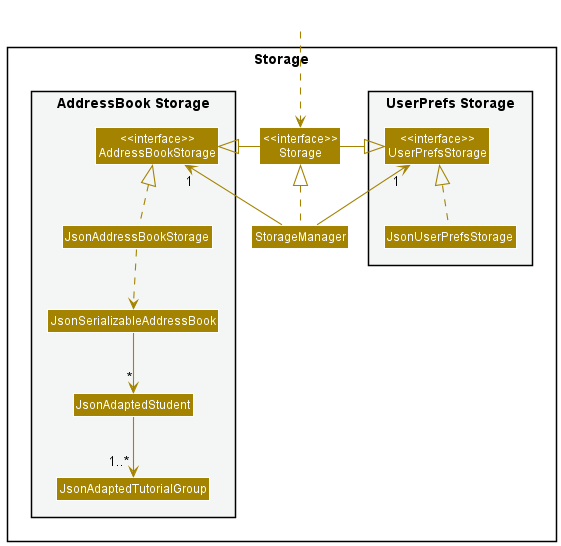
The Storage component,
- can save both address book data and user preference data in json format, and read them back into corresponding objects.
- inherits from both
AddressBookStorageandUserPrefStorage, which means it can be treated as either one (if only the functionality of only one is needed). - depends on some classes in the
Modelcomponent (because theStoragecomponent’s job is to save/retrieve objects that belong to theModel)
Common classes
Classes used by multiple components are in the seedu.addressbook.commons package.
Go back to Table of Contents
Implementation
This section describes some noteworthy details on how certain features are implemented.
Telegram and GitHub attribute implementations
The diagram below shows that a Student may or may not have a Telegram and a Github.
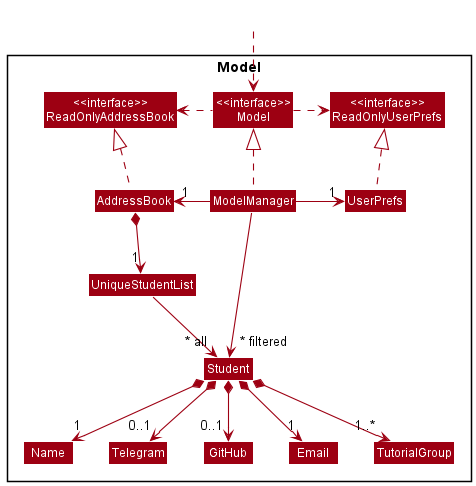
Students with empty
GitHub and Telegram are stored using GitHub and Telegram instantiated with empty strings as shown below.
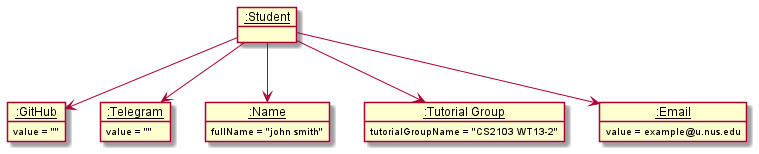
How it works
Below is a sequence diagram for addStudentCommand. The command was implemented such that all inputs have to be parsed by the respective methods of ParserUtil.
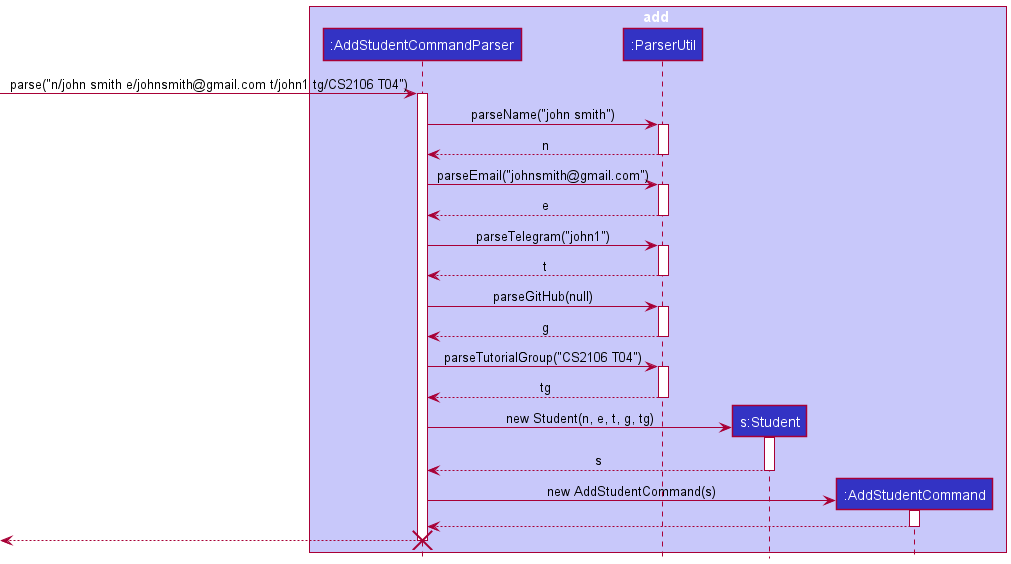
Note: parseGitHub and parseTelegram methods now accommodate null as inputs.
Here is a snippet for parseGitHub. parseTelegram has a similar format as well.public static GitHub parseGitHub(String gitHub) throws ParseException { if (gitHub == null) { return new GitHub(null); } String trimmedGitHub = gitHub.trim(); if (!GitHub.isValidGitHub(trimmedGitHub)) { throw new ParseException(GitHub.MESSAGE_CONSTRAINTS); } return new GitHub(trimmedGitHub); }
GitHub and Telegram objects instantiated with null inputs have a value of “” Here is a snippet for the constructor of Telegram. GitHub also have a similar format.
public Telegram(String telegram) {
if (telegram == null) { //if telegram is empty it will exist as an empty string
value = "";
} else {
checkArgument(isValidTelegram(telegram), MESSAGE_CONSTRAINTS);
value = telegram;
}
}
This means that an empty GitHub object will have a “” value and a GitHub object with a value of “” means that it is an empty GitHub object. The same logic applies to Telegram objects as well.
Why it works
As shown in the previous sequence diagram, ParserUtil parses all the inputs for the add command. Thus, an empty string (i.e. “”) will be parsed though the method isValidXX, where XX is an attribute i.e. isValidName. All empty string will throw an error in any of parse methods in ParserUtil. Thus, an empty string will never be able to be accepted through the user input. Therefore, an empty string was used as a means to identify and instantiate attributes that can be empty (e.g. GitHub and Telegram).
Design considerations regarding how empty GitHub and Telegram should be stored
- Alternative 1: Stored as null
- Pros: Easy to implement
- Cons: NullPointerException can occur if
.toString()of null is called
- Alternative 2: Stored as a reserved valid string e.g. “null”
- Pros: Avoid NullPointerExceptions
- Cons: Possibility of a student whose telegram or github be the string “null”.
- Alternative 3 (Current Choice): Stored as an invalid string i.e. “”
- Pros: Avoid NullPointerExceptions
- Cons: We must ensure that the conversion from Object to Json and vice-versa must be correct.
addtg feature
The addtg command adds tutorial group(s) to a student
The add tutorial group(s) to a student mechanism is facilitated by the LogicManager and the AddressBookParser. It is implemented by adding the parser class AddTutorialGroupParser and the command class AddTutorialGroupCommand.
command format: addtg INDEX tg/TUTORIAL_GROUP...
How addtg command is parsed and executed
Assuming the command is valid and execution is successful,
-
LogicManageris called to execute the command, using theAddressBookParserclass to parse the command. -
AddressBookParsersees that the command has the valid starting command wordaddtgand creates a newAddTutorialGroupParserthat parses the command. -
AddTutorialGroupParserconfirms the command is valid and returns aAddTutorialGroupCommandto be executed by theLogicManager -
LogicManagerexecutesAddTutorialGroupCommand, which gets the relevant information from theModelcomponent, getting the filtered student list and acquiring the student at the specifiedIndex. -
AddTutorialGroupCommandcreates a newStudentcombining the existing and newly specifiedTUTORIAL_GROUP(s)and returns the relevantCommandResulttoLogicManager
Rationale:
- A new
Studentis created with the new combined information instead of adding the new tutorial group(s) to the existingStudentbecause aStudentobject is immutable. - An
Indexbased on the current list shown is used to specify whichStudentwill be updated. An alternative would be to use the name of the student instead of an index. However, an index makes it easier and faster for users to key in the command as it is way shorter (length) as compared to a student’s name.- Hence, to increase efficiency of TACH, we have chosen
indexto be our indicator.
- Hence, to increase efficiency of TACH, we have chosen
Example usage scenario and how the addtg mechanism behaves
When the user executes addtg 2 tg/CS2103T W15-3 tg/CS2101 G08 command to add a tutorial group to the 2nd student listed in the address book.
The following sequence diagram shows how the addtg operation works:
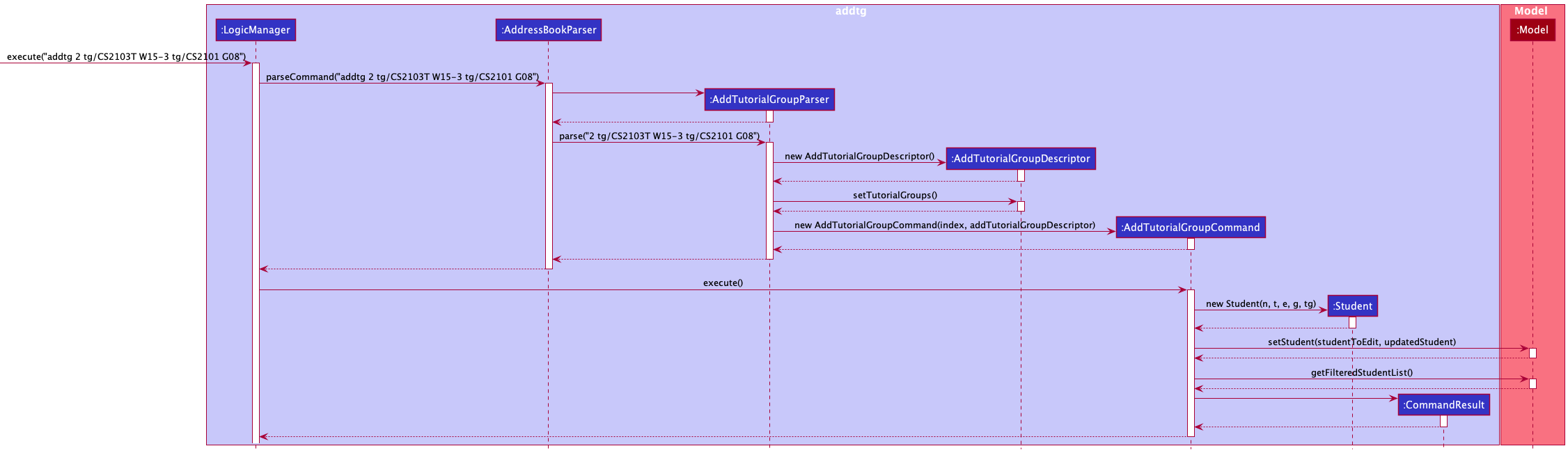
The following diagram shows a brief overview of the AddTutorialGroupDescriptor created shown in the addtg sequence diagram above
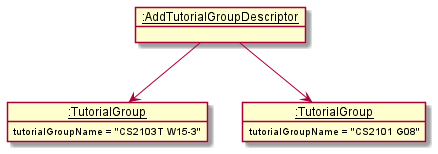
Go back to Table of Contents
deletetg feature
The deletetg command deletes a tutorial group from a student.
The deleting a tutorial group from student mechanism is facilitated by the LogicManger and the
AddressBookParser. It is implemented by adding the parser class DeleteTutorialGroupParser and the
command class DeleteTutorialGroupCommand.
command format: deletetg INDEX tg/TUTORIAL_GROUP
How deletetg command is parsed and executed
Assuming the command is valid and execution is successful,
-
LogicManageris called to execute the command, using theAddressBookParserclass to parse the command. -
AddressBookParsersees that the command has the valid starting command worddeletetgand creates a newDeleteTutorialGroupParserthat parses the command. -
DeleteTutorialGroupParserconfirms the command is valid and returns aDeleteTutorialGroupCommandto be executed by theLogicManager -
LogicManagerexecutesDeleteTutorialGroupCommand, which gets the relevant information from theModelcomponent, getting the filtered student list and acquiring the student at the specifiedIndex. -
DeleteTutorialGroupCommanddeletes the specifiedTUTORIAL_GROUPof the student and returns the relevantCommandResulttoLogicManager
Sequence Diagram:
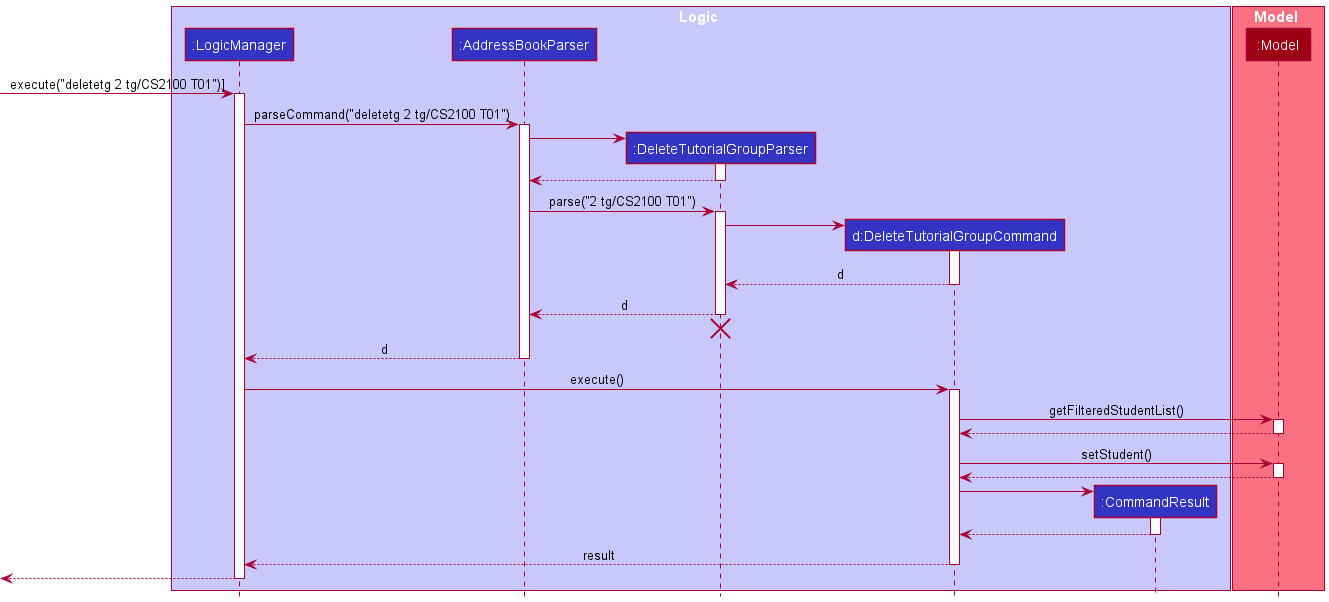
This feature was implemented to follow this sequence to keep it consistent with the rest of the Commands
and Parsers.
A few interesting details regarding how deletetg command works
-
The command takes in an
Indexinstead of a student’s name because we felt that it was much easier to type in a number than the entirety of someone’s name. It is also distinct and much less vague. -
Only one tutorial group can be deleted at a time. If a student has some tutorial groups but not all tutorial groups to be deleted, what should the command do? Making it such that only one tutorial group can be deleted at a time prevents ambiguity in contrast to if several tutorial groups can be deleted at a time.
-
If the tutorial group to be deleted is the only one that the student has, the command will not work. A student must have at least one tutorial group. If this were not the case, it could result in some serious buggy behaviours regarding other commands involving tutorial groups.
-
The tutorial group must be typed exactly, but is case-insensitive.
An alternative would be to indicate anIndexinstead of the exact tutorial group, but that would mean we would either have to display an overall index of all the modules, or display an index of all the modules for each student. Either way it would make the UI more complex and cluttered.
This is why we decided to make it such that it must be typed exactly, but is case-insensitive, since two tutorial groups should be the same if only their cases are different.
findtg feature
The findtg command will list all students in a particular tutorial group.
The find a tutorial group mechanism is facilitated by the LogicManger and the
AddressBookParser. It is implemented by adding the parser class FindTutorialGroupParser, the
command class FindTutorialGroupCommand and the model class TutorialGroupKeywordsPredicate.
command format: findtg TUTORIAL_GROUP
How findtg command is parsed and executed
Assuming the command is valid and execution is successful,
-
LogicManageris called to execute the command, using theAddressBookParserclass to parse the command. -
AddressBookParsersees that the command has the valid starting command wordfindtgand creates a newFindTutorialGroupParserthat parses the command. -
FindTutorialGroupParserconfirms the command is valid and returns aFindTutorialGroupCommandto be executed by theLogicManager -
FindTutorialGroupCommandpasses the specifiedTUTORIAL_GROUPname toTutorialGroupKeywordsPredicateto filter out all students with the specifiedTUTORIAL_GROUPname -
LogicManagerexecutesFindTutorialGroupCommand, which gets the relevant information from theModelcomponent, getting the filtered student list. -
FindTutorialGroupCommandfilter out all students in the specifiedTUTORIAL_GROUPand returns the relevantCommandResulttoLogicManager
Example usage scenario and how the findtg mechanism behaves
When the user executes findtg CS2100 T05 command to find a tutorial group.
The following sequence diagram shows how the findtg operation works:
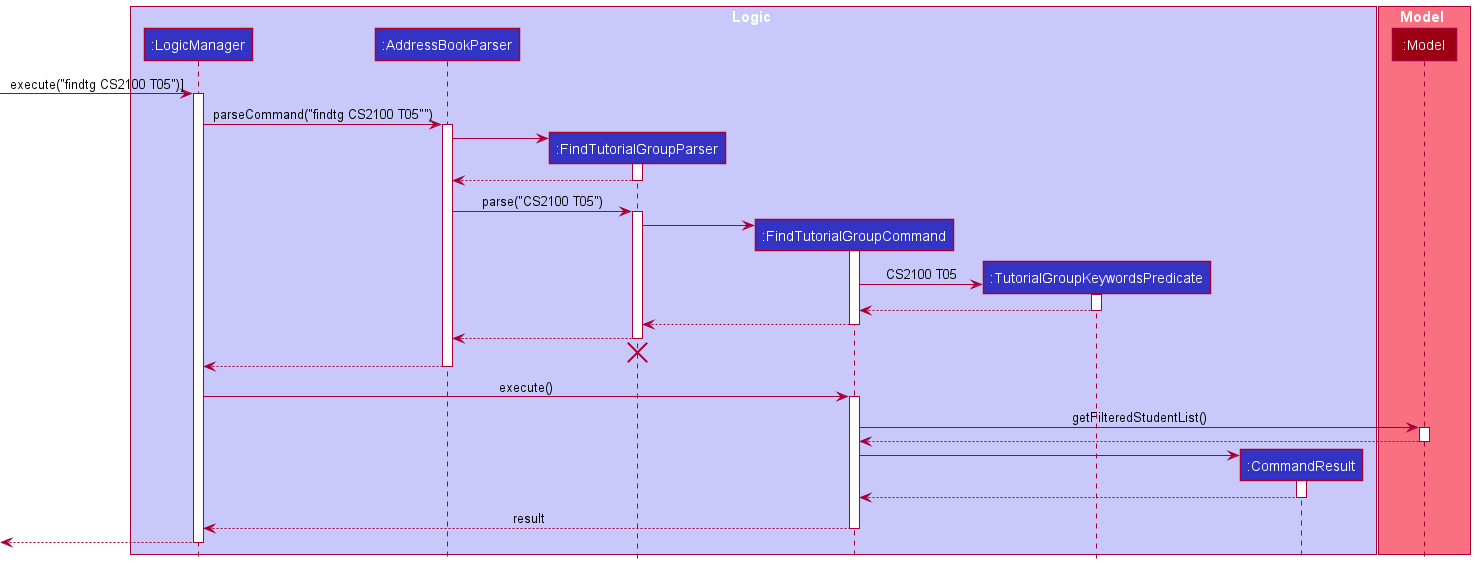
There are a few interesting details as to how the command works:
-
The tutorial group must be typed exactly, but is case-insensitive. Since it is more convenience for user to type and two tutorial groups should be the same if only their cases are different.
-
If there are no matching tutorial group found in the students, the command will return an empty student list
-
findtgdo not support find partial keyword to prevent ambiguity and TAs usually teach a single module with multiple tutorial group. This operation is provided for users to sort students by their specified tutorial group
Go back to Table of Contents
Documentation, logging, testing, configuration, dev-ops
Appendix: Requirements
Product scope
Target user profile:
- is a Computer Science (CS) Teaching Assistant (TA) in NUS
- is teaching multiple Computer Science modules/tutorial groups
- has a need to manage a significant number of students
- prefer desktop apps over other types
- can type fast
- prefers typing to mouse interactions
- is reasonably comfortable using CLI apps
Value proposition: TACH helps CS Teaching Assistants teaching multiple tutorial groups to manage their students in an organized manner. Our sorting feature will allow TAs to view, categorize and get information of all their students at one glance.
User stories
Priorities: High (must have) - * * *, Medium (nice to have) - * *, Low (unlikely to have) - *
| Priority | As a … | I want to … | So that I can … |
|---|---|---|---|
* * * |
CS TA | add a student | keep track of them and their contacts |
* * * |
CS TA | add a tutorial group to a student | identify which tutorial groups a student is taking |
* * * |
CS TA | delete a student | make sure I have the correct student in the list |
* * * |
CS TA | delete a tutorial group from a student | make sure a student has the correct tutorial groups |
* * * |
CS TA | delete a tutorial group from all students | remove non-existing tutorial groups at the end of a semester easily |
* * * |
CS TA | find students by name | contact the appropriate student |
* * * |
Forgetful CS TA | find students by parts of their names | contact the appropriate student even if I don’t remember their full names |
* * * |
CS TA using the application | see all the students’ contact information that I stored | |
* * * |
CS TA with small desktop screen | see all the students’ contact information that I stored | |
* * * |
CS TA | get my students’ private contact details like their email, Telegram and GitHub easily | save time from the convenience of having all the contact details in one place |
* * * |
CS TA who is experienced in CLI programs | type everything in one command at one go | manage things in the application more quickly |
* * * |
CS TA new to the application | be able to find a user guide for the application | refer to it when needed |
* * * |
CS TA using the application | be able to exit the application | |
* * * |
CS TA | be able to edit the details of the student I added | correct my mistakes or add information without having to add a new Student |
* * |
CS TA | sort my students by tutorial groups | find the appropriate students for my tutorial groups easily |
* * |
CS TA | sort my students by name | easily find someone if I forgot part of their name |
* * |
CS TA | find students by a tutorial group | see which students are in that tutorial group |
* * |
CS TA | undo my mistakes | |
* * |
CS TA | redo my mistakes | |
* * |
CS TA | store zoom link and venue of tutorial session | find them easily when it is time for tutorial |
* * |
CS TA that finished a semester | clear my student contact list | easily start afresh for the next semester |
* * |
Forgetful TA | store timing of the tutorial session | find them easily when I lose track of time |
* * |
CS TA | keep track of the assignments submitted by students | mark accordingly |
* |
CS TA | send group messages to a specific group of students | make announcements effectively |
* |
CS TA | see the announcements that I have sent to the students in a tutorial group | |
* |
Busy TA | set an alarm before the tutorial starts | be on time for tutorial session |
Go back to Table of Contents
Use cases
(For all use cases below, the System is the Teaching Assistant Contact Helper (TACH) and the Actor is the Teaching Assistant (TA), unless specified otherwise)
Use case: UC01 - Add a student
MSS:
- TA adds a new student to the contact list by giving their name, their email and their tutorial group
-
Student successfully added to the list
Use case ends.
Extensions
- 1a. The command has an invalid name, email and/or tutorial group.
-
1a1. TACH prompts the TA to type in the valid parameters. Step 1a1 is repeated until the data entered is correct.
Use case resumes from step 2.
-
- 1b. The command does not have a name, email and/or tutorial group.
-
1b1. TACH prompts the TA to add in the valid parameters. Step 1b1 is repeated until the data entered is correct.
Use case resumes from step 2.
-
Use case: UC02 - Add a tutorial group to a student
MSS:
- TA adds a new tutorial group to a student by giving the relevant tutorial group.
-
The new tutorial group is successfully added to the student.
Use case ends.
Extensions
- 1a. The command has an invalid tutorial group.
-
1a1. TACH prompts the TA to type in a valid tutorial group. Step 1a1 is repeated until a valid tutorial group is entered.
Use case resumes from step 2.
-
- 1b. The command has an invalid student or a student that does not exist in the contact list.
-
1b1. TACH prompts the TA to type in a valid student. Step 1b1 is repeated until a valid student is entered.
Use case resumes from step 2.
-
Use case: UC03 - Delete a student
MSS:
- TA requests to view all students.
- TACH shows a list of students.
- TA requests to delete a specific student in the list by their index on the list.
-
TACH deletes the student from the tutorial group.
Use case ends.
Extensions
-
1a. The student list is empty. There are no students that can be deleted.
Use case ends.
-
1b. TA chooses instead to find students from a specific tutorial group.
Use case resumes at step 2.
-
3a. The given index is invalid.
- 3a1. TACH prompts the TA to type in a valid index. Step 3a1 is repeated until a valid index is entered.
Use case resumes at step 4.
Use case: UC04 - Delete a tutorial group from a student
MSS:
- TA requests to delete a tutorial group from a student.
-
The tutorial group is successfully deleted from the student.
Use case ends.
Extensions
- 1a. The tutorial group requested is an invalid tutorial group or the student is not under that tutorial group.
- 1a1. TACH prompts the TA to type a valid tutorial group. Step 1a1 is repeated until a valid tutorial group is entered.
- 1b. The tutorial group requested to be deleted is the only tutorial group the student has.
-
1b1. TACH notifies the TA that the tutorial group cannot be deleted.
Use case ends.
-
Use case: UC05 - Find students from a tutorial group
MSS:
- TA requests to find a tutorial group.
-
TACH list out all the students from the tutorial group.
Use case ends.
Extensions
- 1a. The tutorial group entered is not found in any student.
- 1a1. TACH prompts that there is 0 student in the list.
Use case ends.
Use case: UC06 - Clearing all students
MSS:
- TA chooses to clear all students from their contact list.
-
TACH completely clears its list.
Use case ends.
Use case: UC07 - Delete a tutorial group from all students
MSS:
Similar to UC04 except that it applies to all students under that tutorial group instead.
Extensions
- 1a. The tutorial group requested is an invalid tutorial group.
- 1a1. TACH prompts the TA to type a valid tutorial group. Step 1a1 is repeated until a valid tutorial group is entered.
- 1b. The tutorial group requested to be deleted is the only tutorial group the student has.
- 1b1. TACH deletes the tutorial group from the student.
- 1b2. The student with no tutorial groups remaining afterwards will be deleted.
Steps 1b1 - 1b2 are repeated until the requested tutorial group is removed from all the students under it.
Use case: UC08 - Get user guide
MSS:
- TA requests for the user guide.
-
TACH provides the link to the user guide.
Use case ends.
Use case: UC09 - Exit TACH
MSS:
- TA requests to exit TACH.
-
TACH closes.
Use case ends.
Use case: UC10 - See list of all students
MSS:
- TA request to see list of all students in TACH.
-
TACH displays the list of all students that are stored.
Use case ends.
Use case: UC11 - Find a student
MSS:
- TA requests to find a student.
-
TACH list out all the students that was requested.
Use case ends.
Use case: UC12 - Edit a student
MSS:
- TA requests to edit information of a specific student in the list by their index on the list.
-
TACH updates the student specified by the index with the information provided by TA
Use case ends.
Extensions
- 1a. The given index is invalid.
- 1a1. TACH prompts the TA to type in a valid index. Step 1a1 is repeated until a valid index is entered.
- 1b. The email/telegram/github/name, that is provided, is invalid.
- 1b1. TACH prompts the TA to type in a valid attribute for the attribute that is invalid. Step 1b1 is repeated until the provided attributes are valid.
- 1c. The tutorial group ,if provided, is empty or invalid
- 1c1. TACH prompts the TA to type in a non-empty and valid tutorial group.
Step 1c1 is repeated until the tutorial group is valid and non-empty.
Use case resumes at step 2.
- 1c1. TACH prompts the TA to type in a non-empty and valid tutorial group.
Step 1c1 is repeated until the tutorial group is valid and non-empty.
Use case resumes at step 2.
Go back to Table of Contents
Non-Functional Requirements
- Should work on any mainstream OS as long as it has Java
11or above installed. - Should be able to hold up to
1000persons without a noticeable sluggishness in performance for typical usage. - The system should respond within two seconds.
- A user with above average typing speed for regular English text (i.e. not code, not system admin commands) should be able to accomplish most of the tasks faster using commands than using the mouse.
- The user interface should be easy to understand for beginner users.
- The commands should feel intuitive and easy to pick up and remember to a beginner user.
- The source code should be open source.
- The product is free and ready-to-use as soon as one downloads it.
- The product should work offline, without an Internet connection.
Glossary
- Tutorial Group: Tutorial Group is synonymous with “(Tutorial) Class”, we use the term Tutorial Group in our code and documentation to prevent it from being confused with “Java Classes”.
- Mainstream OS: Windows, Linux, Unix, OS-X
- Private contact detail: A contact detail that is not meant to be shared with others
- API: An application programming interface (API) is the medium by which different software interact
- Interface: An abstract type that is used to specify a behavior of certain tutorial groups
-
System admin commands: Terminal commands such as
pwd,ls,tar - Open source: Open source code is publicly accessible to everyone to read, modify and distribute
Appendix: Instructions for manual testing
Given below are instructions to test the app manually.
Launch and shutdown
-
Initial launch
-
Download the jar file and copy into an empty folder
-
Double-click the jar file Expected: Shows the GUI with a set of sample contacts. The window size may not be optimum.
-
-
Saving window preferences
-
Resize the window to an optimum size. Move the window to a different location. Close the window.
-
Re-launch the app by double-clicking the jar file.
Expected: The most recent window size and location is retained.
-
Deleting a student
-
Deleting a student while all students are being shown
-
Prerequisites: List all students using the
listcommand. Multiple students in the list. -
Test case:
delete 1
Expected: First student is deleted from the list. Details of the deleted student shown in the status message. Timestamp in the status bar is updated. -
Test case:
delete 0
Expected: No student is deleted. Error details shown in the status message. Status bar remains the same. -
Other incorrect delete commands to try:
delete,delete x,...(where x is larger than the list size)
Expected: Similar to previous.
-
Finding a tutorial group
- Finding students from a particular tutorial group while all students are being shown
-
Prerequisites: Multiple students are added to a tutorial group eg:
CS2103T W15. -
Test case:
findtg CS2103T W15
Expected: all students added to the tutorial groupCS2103T W15are listed out. Number of students listed out are shown in the status message. -
Test case:
findtg CS2103T
Expected: No student listed. Since user only input module code without tutorial group details. All invalid entry of tutorial group or no matching tutorial group will result in no student listed.
-
Dealing with corrupted data files
- Troubleshooting with corrupted files:
- Prerequisite: Corrupted data file.
- To simulate a corrupted data file:
- Open the data folder in the folder where TACH is in. Edit addressbook.json and change one of the fields to an invalid one
e.g. Add a
!at the end of Irfan’s email. i.e. change from“name” : “Irfan Ibrahim”,
“telegram” : “@irfan201”,
“email” : “irfan@hotmail.com”,
“gitHub” : “”,
“inTutorialGroups” : [ “CS2106 T01” ]to
“name” : “Irfan Ibrahim”,
“telegram” : “@irfan201”,
“email” : “irfan@hotmail.com!”,
“gitHub” : “”,
“inTutorialGroups” : [ “CS2106 T01” ]NOTE: If there is no data file, open TACH and enter the command
list. The data file should appear in the folder where TACH is in.
- Open the data folder in the folder where TACH is in. Edit addressbook.json and change one of the fields to an invalid one
e.g. Add a
- To simulate a corrupted data file:
- Test case: Corrupted data file
Open the data folder in the folder where TACH is in. Edit all the data such that it meets the requirement stated here.Input Requirements
Expected: TACH will now load the data file and not an empty one.- Example: To resolve the issue in step i, change Irfan’s email from an invalid one (
irfan@hotmail.com!) to a valid one (irfan@hotmail.com) by removing the!at the end. i.e.
change from :“name” : “Irfan Ibrahim”,
“telegram” : “@irfan201”,
“email” : “irfan@hotmail.com!”,
“gitHub” : “”,
“inTutorialGroups” : [ “CS2106 T01” ]to
“name” : “Irfan Ibrahim”,
“telegram” : “@irfan201”,
“email” : “irfan@hotmail.com”,
“gitHub” : “”,
“inTutorialGroups” : [ “CS2106 T01” ]
- Example: To resolve the issue in step i, change Irfan’s email from an invalid one (
- Prerequisite: Corrupted data file.
Go back to Table of Contents